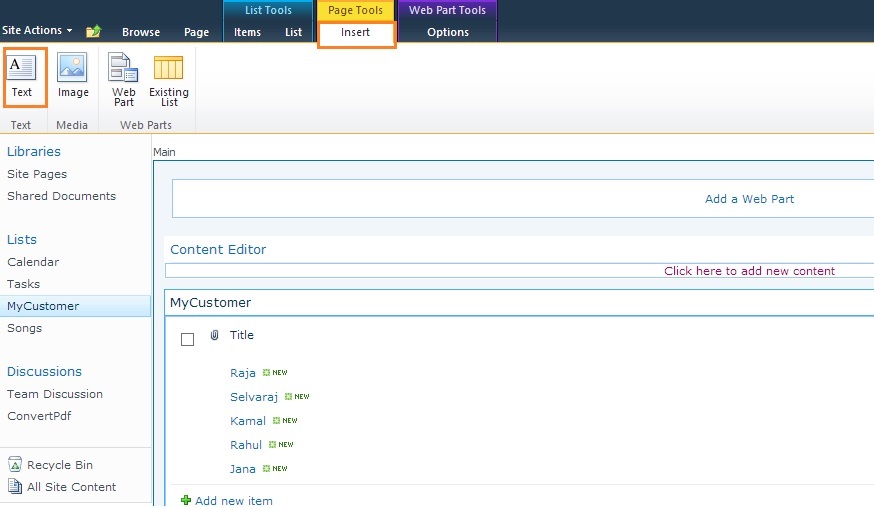Save User Inputs into the List using Client Side Object
Model (Ecma Script)
<script
type="text/javascript">
function callscript() {
var currentuser = null;
ExecuteOrDelayUntilScriptLoaded(addlist, "sp.js");
}
function addlist() {
//To get the User Inputs from Form..
var Name =
document.getElementById("Name");
var mail = document.getElementById("Mail");
var company = document.getElementById("Company");
saveitem(Name.value, mail.value, company.value);
}
function saveitem(cname, cmail, ccompany) {
var spcontext = null;
var spweb = null;
var splist = null;
//To get Current context..
spcontext = new SP.ClientContext.get_current();
spweb = spcontext.get_web();
//To get “Contact” list
splist = spweb.get_lists().getByTitle("Contact");
var listcreation = null;
listcreation = new SP.ListItemCreationInformation();
var items = null;
//To add list creation information to list.
items = splist.addItem(listcreation);
//To set items to the List “Contact”
items.set_item('Name', cname);
items.set_item('Mail', cmail);
items.set_item('Company', ccompany);
items.update();
spcontext.load(splist);
spcontext.executeQueryAsync(success, fail);
}
function success() {
alert('Data saved Successfully');
}
function fail(sender, args) {
alert('error' + args.get_Message() + '\n' + args.get_stackTrace());
}
</script>
<asp:Label ID="lblname" Text="Name" runat="server"></asp:Label>
 
<input type="text" id="Name" /><br
/><br />
<asp:Label ID="lblmail" Text="Mail Id" runat="server"></asp:Label>& nbsp; 
<input type="text" id="Mail" /><br
/><br />
<asp:Label ID="lblcompany" Text="Company" runat="server"></asp:Label>& nbsp; 
<input type="text" id="Company" /><br
/><br />
<input type="button" id="submit" value="Save"
onclick="javascript:callscript();" />
......................................................................................................................................................