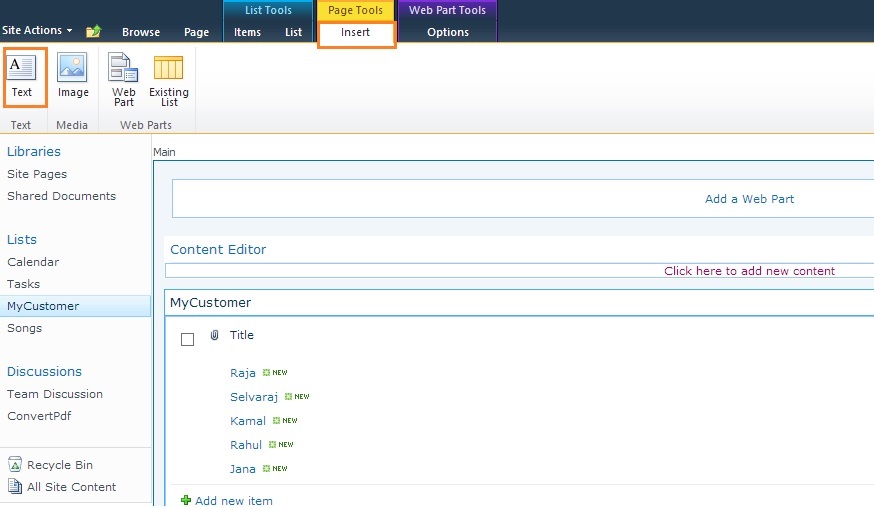Creating a web part page in SharePoint 2013 is not like a SP2010. Few steps....
Create a web part page by
navigating to “Site Actions”->”Site Settings”
Select “Site Libraries and Lists”
from “Site Administration” section

Select “Create new Content” from
the page as shown below
Select “Page” from the left panel, select “Web Part Page”
option from the right pane and click “Create” button

On the web part creation page,
provide page name, select the layout, the library to store the webpart page and
click “Create” button.
Tip:
Just enter the Url http://[server_name]/_layouts/15/mcontent.aspx
[server_name] replace server name.